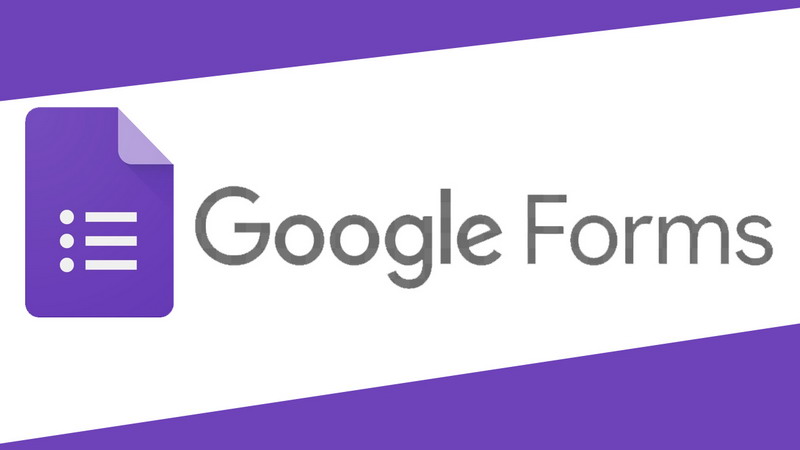How to create a form:
Creating a form in Google Forms is quite easy. Follow this step.
- Visit this link: https://docs.google.com/forms/u/0/
- Once the site loads, hover over the + icon to start creating a new form that is empty or you can choose a template. To start from scratch, press Create a new form.
- Starting from the top, you can add titles and descriptions.
- In the box below, you can add questions. To keep adding more questions, simply press the + icon from the toolbar on the right.
- Other settings found in the floating toolbar include, importing questions from other forms, adding subtitles and descriptions, adding photos, adding videos, and creating separate sections in your form.
- Note, at any given time you can always press the Preview icon at the top right next to Settings, to see how your form looks when someone else opens it.
How to design a form:
Now that you know the basics of Google Forms, follow these steps to design your form. Here's how.
- Press the Customize Themes icon, right next to the Preview icon, to open the theme options.
- You can then select the pre-loaded image as a header or you can even choose to use a personal photo as well.
- Next, you can choose to go with the theme color of the header image or you can set it to your liking. Note, that the background color depends on the theme color you choose.
- Lastly, you can choose from a total of four different font styles.
Field options:
You get a lot of field options when creating a form in Google Forms. Here's how it looks.
- Once you've written your question, you can then choose how you want others to answer your question.
- Options include short answers, which are perfect for giving one-line answers and there are Paragraphs, which ask for detailed answers from respondents.
- Below you can even set the answer type to Multiple choice, check box, or dropdown.
- Furthermore, you can also choose Linear if you want to set a scale for your respondents, offering them to choose from lower to higher options. If you want to have more columns and rows in multiple choice questions, you can choose the Multiple Choice grid or the checkbox grid.
- You can also ask respondents to answer in the form of adding files. These can be photos, videos, documents, etc. You can choose to set the maximum number of files as well as the maximum file size limit.
- If your question demands asking a specific date and time, you can also choose a date and time respectively.
- Lastly, if you want to create a duplicate field, you can do so by pressing Duplicate. You can also delete a specific field by pressing Delete.
Here's How to Create a Google Form Quickly, Hopefully This Post Can Help Friends Of All Friends.
If you have any questions about this post, please leave it in the comments section. Thank you.